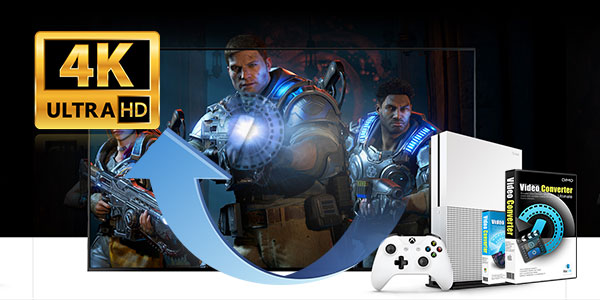WLMP, short for Windows Live Movie Maker, is a project file saved with Windows Live Movie Maker on Windows 8 or Windows 7. With it, you can easily make family movies from photos, videos, and music. However, you should know that WLMP file is not a video file. Therefore, if you want to play or share your created movie in a WLMP video file, you have to convert WLMP to MP4 first. Now you are in the right place learn how to convert WLMP files to MP4 after exporting to WMV from Windows Movie Maker.

How to convert WLMP to MP4 or Other Formats
To fulfill the task, what you need is a powerful video converter which contains no limitation on the transforming from WMLP output WMV format to MP4 or other formats like MPG, FLV, AVI, MOV, etc.. Dimo Video Converter Ultimate is one of the most powerful WMV video converter available. This software allows you to work on the conversion between virtually any video formats. The supported formats include WMV, AVI, MKV, MOV, MPEG, MP4, FLV, H.265, etc.
What's more, you can make changes to the video by using its video editing functions. You can change the visual effects, adding watermark, cropping, trimming in the list of choices. In additional, this program has a simple interface and its drag-and-drop functionality makes the conversion easier to all users. The users who want to convert WMV files on macOS Sierra, El Capitan, Yosemite can have a try on Dimo Video Converter Ultimate for Mac. Just download this powerful software, follow the guide below and enjoy the thrill of WLMP to MP4 video conversion now!
Free Download Dimo Video Converter Ultimate (Win/Mac):
Other Download:
- Cnet Download: http://download.cnet.com/Dimo-Vi ... 140_4-77472903.html
- Soft32 Download: http://dimo-video-converter-ultimate.soft32.com/
- Top4download: http://www.top4download.com/dimo ... imate/nsyrihrb.html
- Softpedia Download: http://www.softpedia.com/get/Mul ... rter-Ultimate.shtml
- windows7download: http://www.windows7download.com/ ... imate/bpphgnww.html
How to Convert Windows Live Movie Maker Files to MP4
Step 1. Export Windows Live Movie Maker files to WMV files
Launch Windows Live Movie Maker, go to "File -> Open project" to import your local Windows Live Movie Maker project files. Click "File" again, and then select "Save movie" > "Standard-definition" to export to WMV format.

Step 2. Add WMV video files to the program
Install and launch this WLMP to MP4 converter, open it, go to "Converter" menu and then click "Add File" button to load your WMV video files you want to convert. Or, you can also directly drag and drop the WMV files into the program. If you want to specify the output folder, just click the three dots beside Open Folder to choose your desired folder.

Step 3. Select MP4 as output Format.
Go to "Format" -> "Video" from "Select Format", select "MP4" as output format. Or choose HD/4K MP4 from "HD Video". The optimized default settings ensure a good balance between WLMP to MP4 conversion speed and quality.
If you are planning to transfer the converted files to your iOS devices like iPad, iPhone or iPod etc. you can choose the presets supplied by the professional Video Converter so that you needn’t set the resolution, frame rate etc. by yourself. And the presets are contained in "Device">"Apple" category.
Note: If you are demanding in high quality, you can adjust parameter settings to improve output video quliaty. The first one is to select codec as "H.264" rather than "MPEG-4", cuz H.264 is known as MPEG-4 Part 10 – Advanced Video Coding (MPEG-4 AVC), providing much higher quality than MPEG-4.
Turn up Frame Rate to 25fps or 30fps to guarantee a sharper image for output video.
Adjust Resolution up, and you can even increase resolution to 4K Ultra HD or 8K Ultra HD based on your original WMV video quality. Certainly, you choose high quality and you will lose comparatively faster speed, for you can’t have cake and eat it.

Step 4. Edit WMV files(optional)
After selecting your preferred WMV file, you can make desired changes by clicking on the Edit icon. When access to the Video Edit panel, you can trim, crop, add watermarks, adjust effect, create 3D, etc. to modify your videos for the best visual effects.
Step 4. Begin Windows Movie Maker .WMV to MP4 conversion
Hit "Start" and let this smart WLMP to MP4 Video Converter do the rest for you! If your WMV video files is quite large, around 1GB and over 1 hour in length, don’t be worried, the whole WMV to MP4 conversion will not cost your wonderful afternoon time. After the conversion, you'll get resulted videos via "Open" for playback or sharing with high quality.
Related Software:
Lossless backup Blu-ray to MKV with all audio and subtitle tracks; Rip Blu-ray to multi-track MP4; ConvertBlu-ray to almost all popular video/audio formats and devices; Copy Blu-ray to ISO/M2TS; Share digitized Blu-ray wirelessly.
A professional DVD ripping and editing tool with strong ability to remove DVD protection, transcode DVD to any video and audio format, and edit DVD to create personal movie.
A mixture of free HD/4K video player, music player, Blu-ray/DVD player, video recorder and gif maker.
Free Download or Purchase Dimo Video Converter Ultimate:
Need the lifetime version to work on 2-4 PCs so that your friends and family can instantly broaden their entertainment options? Please refer to the family license here.
Kindly Note:
The price of Dimo Video Converter Ultimate for Windows is divided into 1 Year Subscription, Lifetime/Family/Business License: $43.95/Year; $45.95/lifetime license; $95.95/family license(2-4 PCs); $189.95/business pack(5-8 PCs). Get your needed one at purchase page.
Contact us or leave a message at Facebook if you have any issues.
Related Articles:
- How to Convert 2D Video to 3D MKV easily
- Convert H.265 to H.264
- Watch NBA Live Stream Finals & Playoffs Download
- Top 5 MKV Players for Windows 10/8.1/7
- Free Download 2017 Billboard Music Awards videos
- Only $19.95 to Get Dimo Video Converter Ultimate for mom
- Mother's Day Promotion: Up to 100% OFF on Dimo Best sellers
- Get Free and Up to 60% OFF Mother's Day Special Offer
- Dimo Couopn May 2017: Up to $105 saving at Mother's Day
- Mother's Day Lowest Discount: Free & $19.9 for movie playback